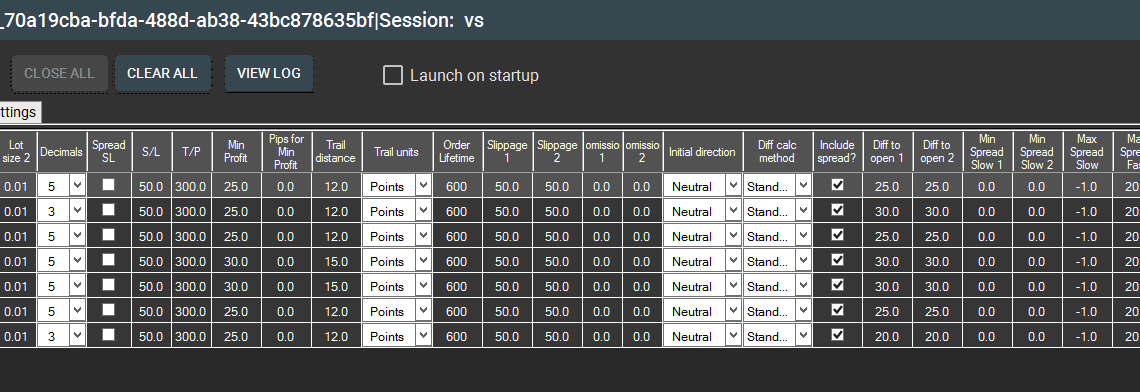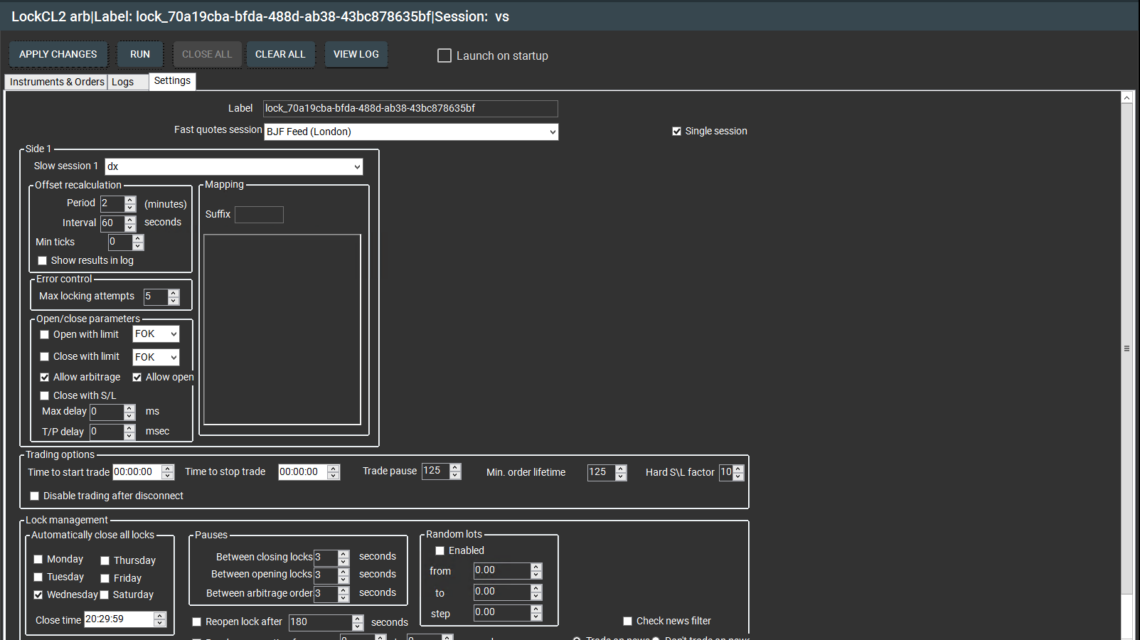Navigating Prop Firm Challenges with SharpTrader’s LockCL2 Latency Arbitrage Strategy Friday October 6th, 2023 – Posted in: Arbitrage Software, Forex trading – Tags: Latency Arbitrage, pass prop firm challenge, prop firm, prop firm challenge with latency arbitrage, sharptrader
The journey of becoming a funded trader in a proprietary trading firm, often referred to as a ‘prop firm,’ can be both exhilarating and demanding. Many prop firms set a challenge for prospective traders, essentially a litmus test to gauge a trader’s proficiency. The crux lies in showcasing your trading skills and using the right tools to amplify your potential. Enter SharpTrader with its built-in LockCL2 Latency Arbitrage Strategy. Here’s how it can be your secret weapon.
Understanding the Landscape
Before diving into the strategy, it’s imperative to comprehend what prop firms are looking for. They want consistency, risk management, and profitability. The challenge typically involves growing a demo account within specified parameters without crossing risk thresholds.
The Power of Latency Arbitrage
At its core, Latency arbitrage is a strategy that capitalizes on price discrepancies in the same currency pair between two brokers. It’s about leveraging the slight differences in price feeds, often resulting from lags or delays in one broker compared to another (fast feed).
Why SharpTrader’s LockCL2 Strategy?
SharpTrader, a state-of-the-art trading platform, houses the LockCL2 – a built-in latency arbitrage strategy. But what makes it a game-changer?
Precision and Speed: In arbitrage, milliseconds matter. SharpTrader, with its refined algorithms, ensures that the trades are executed with utmost precision and minimal latency.
Camouflaging Mechanism: Prop firms are often skeptical about arbitrage strategies, deeming them as ‘unfair advantages.’ The LockCL2 strategy incorporates mechanisms that camouflage the arbitrage trade as a standard trade, making it harder for firms to distinguish.
Risk Management: With customizable settings, traders can define their risk parameters in alignment with the prop firm’s conditions, ensuring the account stays within challenge requirements.
Merging with Other Strategies
While LockCL2 is powerful, combining it with other camouflaging strategies available in SharpTrader amplifies its effectiveness. This multi-pronged approach increases the chances of consistent returns while adhering to the prop firm’s guidelines.
Continuous Monitoring and Adaptation
Markets are dynamic, and so should be your strategies. Continuously monitor the performance, adjust settings as needed, and ensure you align with the challenge’s parameters. SharpTrader provides real-time analytics, making this task more straightforward and more efficient.
How to pass prop firm challenge with SharpTrader Arbitrage – step-by-step guide
Preparing for the Challenge
Before taking the plunge, use SharpTrader in a demo environment. Please familiarize yourself with its functionalities, refine your strategy, and face the prop firm challenge once confident.
Install SharpTrader and add your prop firm account in the “Sessions “section. Then open the strategies section and press the “Add strategy” button. From the drop-down list, select LockCL2” latency arbitrage strategy.
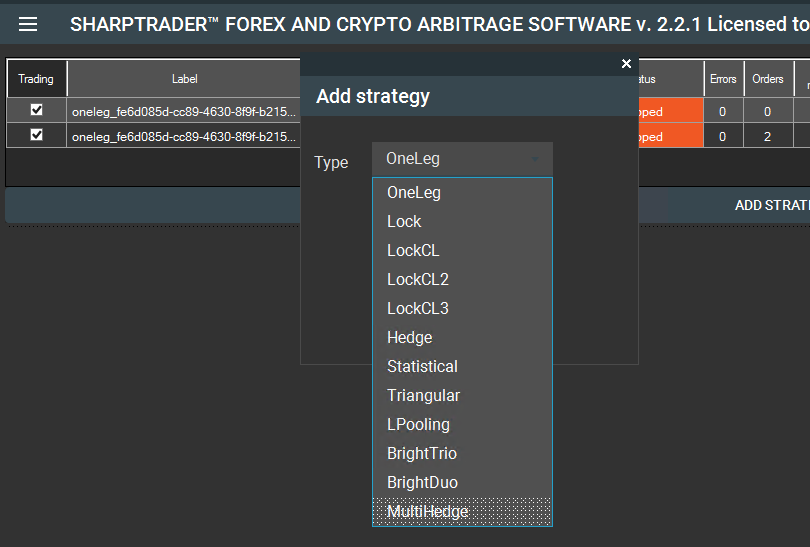
Pic. 1 –Select LockCL2 built-in latency arbitrage strategy.
Then check “Single session.”
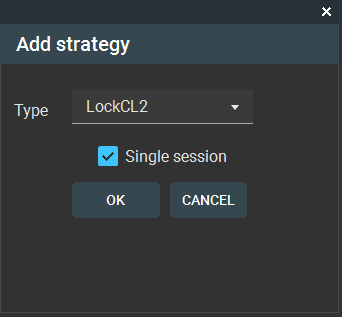
Pic. 2 –Check the “Single session.”
The following window will appear. Press “Yes” button here.
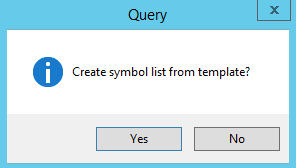
Pic. 3 –Create a symbol list from the template.
Selected “Prop firms” preset template by double clicking on it and SharpTrader will automatically create setup for passing prop firms challenge.
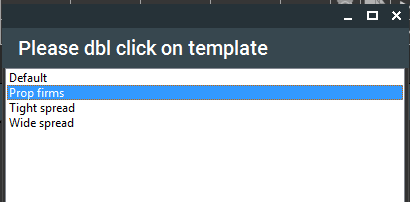
Pic. 4 –Double-click on the “Prop firms” preset template.
It will appear in the LockCL2 Settings tab with preset parameters for prop firms. In the “Fast quotes session” menu you need to select fast feed in the same location with your prop firm broker’s server and your VPS. Choose your prop firm’s account in the “Slow session 1” selector.
Offset recalculation – keep the default parameters.
Open/close parameters – keep the default parameters.
Trading options
Time to start trade and time to stop trade – these parameters are important only for CFDs/Indices trading, as every CFD/Index is traded at a particular trade session. US100 index is traded during American session, so you need to set up the time to close and open the order based on the time zone and the system won’t open orders when session is closed. For the parameters local VPS time is used. Please be sure that you set the EST time zone for your VPS.
Trade pause – pause between opening arbitrage orders on a certain instrument.
Min. order lifetime – allows to set minimal arbitrage deal duration.
Hard S/L factor – allows to set visible to broker SL (by default it is hidden). Visible SL is calculated as SL value in Instruments and orders table*Hard S/L factor value. For instance, if S/L
is set to 30 points and the Hard S/L factor is set to 20 points, a visible stop will be set to 30*20=600 points.
Why is this parameter essential? Because most prop firms have requirements for a fixed SL for trades.
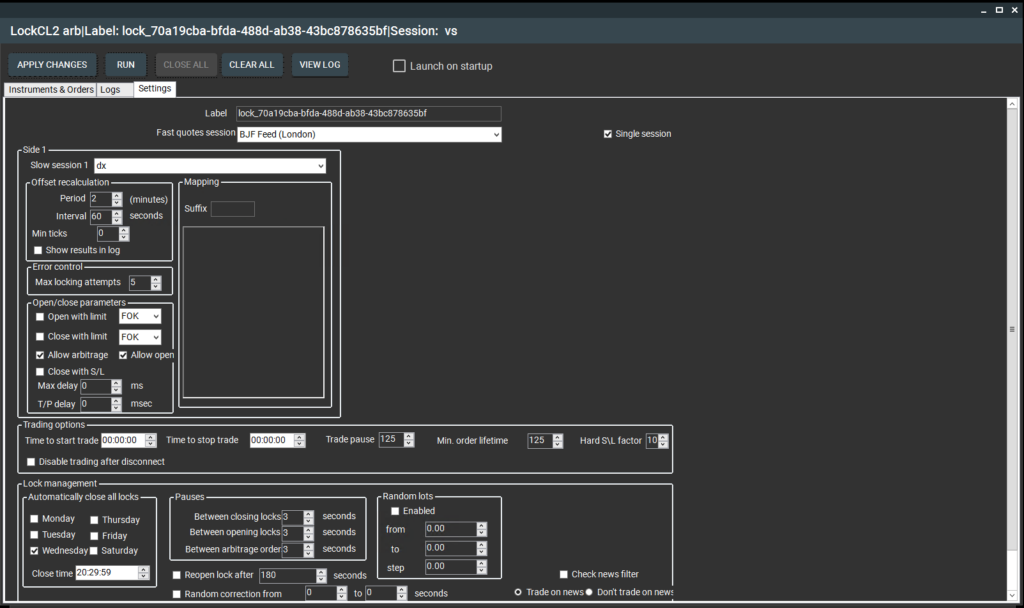
Pic. 5 –SharpTrader- “Settings” tab for prop firms’ challenges.
Automatically close all locks – SharpTrader will close all locks 30 minutes before the New York session ends on Wednesday when most brokers have triple SWAP. For indexes Triple swap is charged on Friday so if you trade indexes we recommend to activated auto-close also for Friday.
Pauses – these pauses help to mask latency arbitrage strategy – LockCL2.
Random lots.
We recommend using this option because it also helps to mask latency arbitrage activity. You can set min lot (from), Max lot (to), and step. For example, if you set:
- From 1
- To 2
- Step 0.1
SharpTrader will open orders like 1, 1.02, 1.6, 1.8, 2 – randomly.
Press the “Apply changes” button and open the “Instrument and orders” tab.
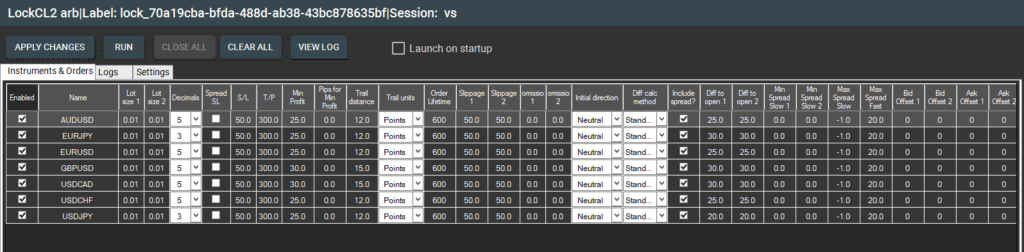
Pic. 5 –SharpTrader- “Instruments and Orders” tab for prop firms’ challenges.
If you use “Random lots,” SharpTrader will ignore Lot size in the “Instruments and Orders” tab. You can use preset parameters for each currency or make readjustments according to your requirements. You can also remove/add new trading instruments. After setup, press the “Apply changes” button and adjust the Equity manager. Almost all prop firms have max daily equity loss limitation.

Pic. 6 –SharpTrader- “Equity manager” for prop firms’ challenges.
- Equity manager – enables or disables equity manager
- Units – allows to set units for equity calculation
- Max profit (adjustable) – target profit. Once hit, strategy is disabled from trading.
- Max loss (adjustable) – maximum allowed loss. Once hit, strategy is disabled from trading.
- Initial equity – shows initial equity for strategy. For strategies that involve 2 or more accounts it displays sum of account equities.
- Current equity – displays current strategy equity. For strategies with 2 or more accounts it shows sum of account equities.
- Loss border – calculates and displays strategy global SL based on the Max loss value.
- Profit border – calculates and displays strategy global TP based on the Max loss value.
- Current PnL – displays current equity change.
Conclusion
While prop firm challenges can be daunting, they’re entirely surmountable with the right tools and strategies. SharpTrader, with its LockCL2 Latency Arbitrage Strategy, provides traders with a robust, camouflaged, and efficient approach to navigate these challenges. By leveraging its potential, not only can traders showcase their prowess, but they can also significantly bolster their chances of becoming a funded trader in a prop firm.
 Deutsch
Deutsch 日本語
日本語 العربية
العربية 한국어
한국어 Español
Español Português
Português Indonesia
Indonesia Tiếng Việt
Tiếng Việt 中文
中文