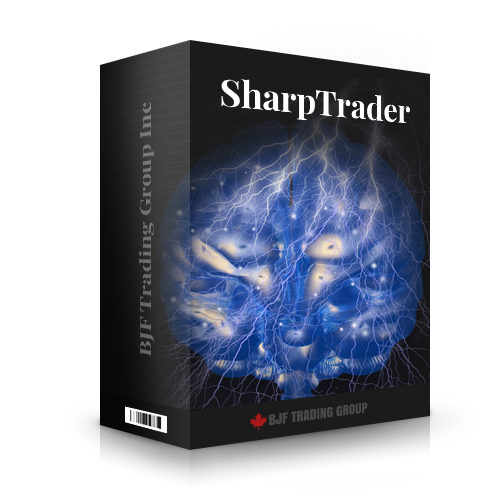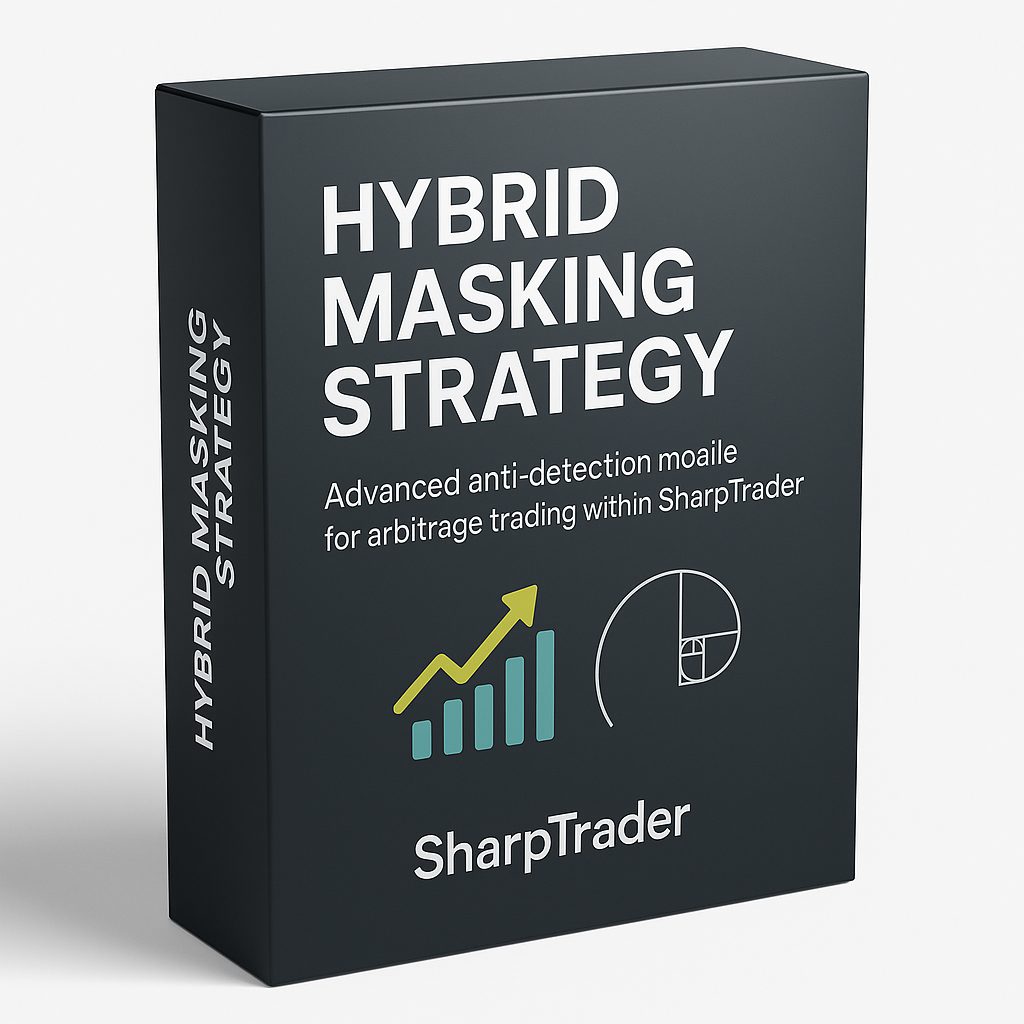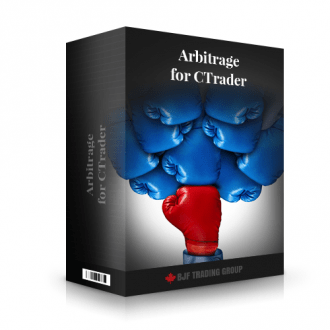Elevate Your Trading with SharpTrader™ Arbitrage
Video 1 – Video Presentation on SharpTrader Arbitrage Software
We are introducing SharpTrader™ Arbitrage Software – a powerful, professional trading terminal designed specifically for advanced arbitrage across diverse markets.
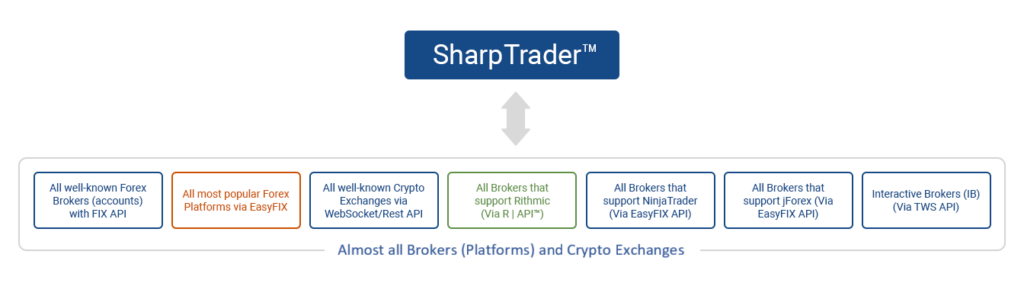
All common trading terminals and web platforms allow you to connect only to a single broker server. In SharpТrader, we introduce the concept of connection via a universal light version of FIX protocol (called EASYFIX) to bridges that work with different exchanges/brokers. Keeping connectors to exchange(broker) in separate bridge infrastructure is a prudent strategy that offers several advantages. A bridge, in this context, refers to the software responsible for connecting to cryptocurrency, financial exchanges, or broker servers. Here’s an explanation of why it’s better to maintain separate bridge(s) for different exchanges/brokers in different executables and not inside the main program that executes arbitrage and other trading strategies. Learn more about EasyFIX API.
From Forex and CFDs to Energies, Prestigious Metals, Futures, and Cryptocurrencies, SharpTrader™ Arbitrage gives traders unparalleled control and in-depth analysis capabilities.
SharpTrader™ Modules
Comprehensive Trading Session Overview
The trading session window in SharpTrader™ Arbitrage is designed to provide traders with an all-encompassing view of their accounts. From balance and equity to initial equity and equity gain, get the information you need at a glance.
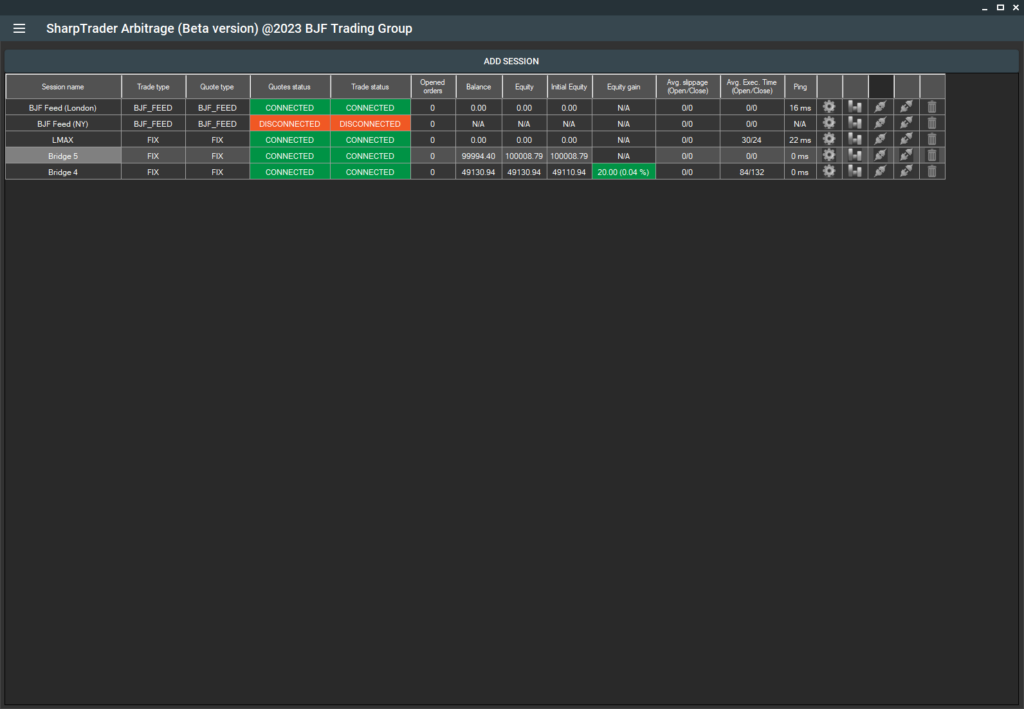
In the Strategies section of the SharpTrader menu, you can add any strategy you’ve purchased. These strategies include presets for various types of brokers and prop firms.
Full Automation with Templates
Moreover, we’ve taken the automation a step further. SharpTrader™ Arbitrage allows you to set up your trading parameters using Templates automatically. Our beta version currently includes three distinct templates to cater to a variety of trading scenarios:
- Wide Spread: Ideal for forex brokers with wide spreads, this template simplifies your setup process. All you need to do is apply this template and adjust the lot size.
- Tight Spread: If you’re working with forex brokers offering narrow spreads, this template is for you. Like the Wide Spread template, apply it and tweak the lot size.
- Prop Firms: This template is designed to assist traders in configuring the program for prop company contests. It doesn’t just set up symbol-specific settings; it also establishes hard stop loss limits and equity counters, a vital requirement for almost every prop firm.
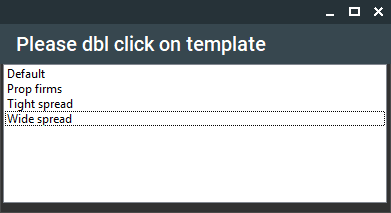
With SharpTrader™ Arbitrage, we strive to provide a seamless, automated, and optimized trading experience. Leverage our intuitive features to stay ahead in your trading game. AI Optimizer module
You can find a description of each strategy further down on this page under SharpTrader™ Pro Arbitrage: In-built Arbitrage Strategies Description.
In the Orders section of the SharpTrader menu, you can view information on open, rejected, and closed orders, as well as analyze each order in detail.
Unrivaled Order Analysis
Our platform empowers traders to scrutinize each order from inception, during an arbitrage situation, through closure. Additionally, it provides a comprehensive analysis of your trading account and strategy, allowing you to manage anything from a single account to multiple portfolios seamlessly. This rigorous analysis lets you fine-tune your strategy parameters, gain insights into broker behaviors, and discern potential market manipulation.
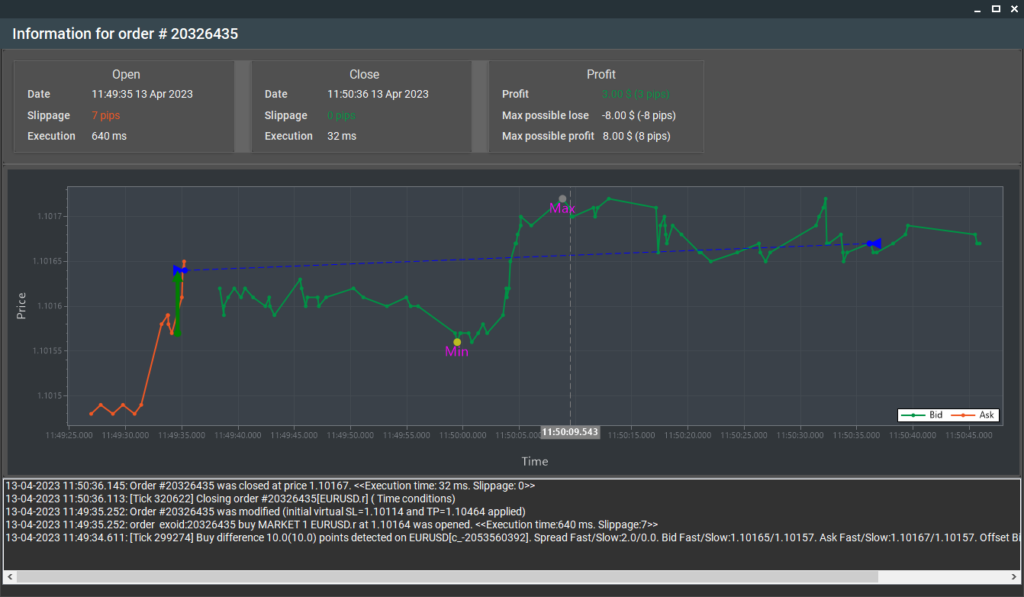
Want more detailed insights? Our platform also provides data on Average Slippage, Average execution time, and Ping. For the safety of your investments, we’ve integrated an Equity Manager feature that you can activate to protect your account from unexpected losses.
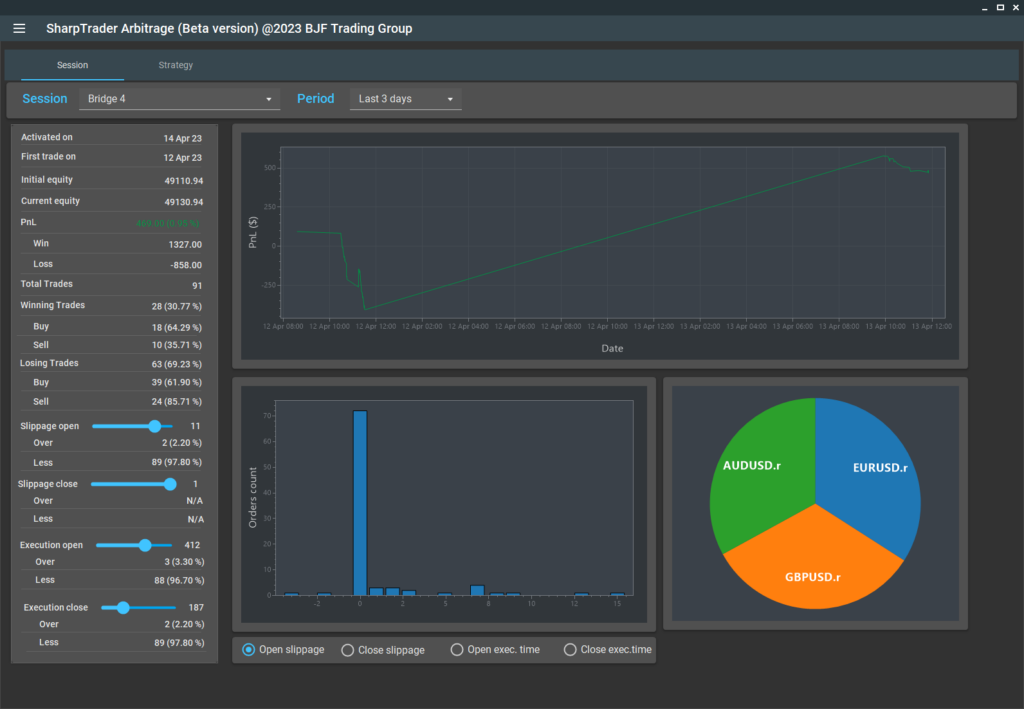
Embrace the future of trading with SharpTrader™ Arbitrage – where comprehensive control and advanced analysis combine to deliver a superior trading experience.
In the Analyses section of the SharpTrader menu, you can analyze ticks from various fast feeds and compare them, as well as analyze and compare ticks from slow brokers and the fast feed. This is essential for arbitrage and HFT trading.
SharpTrader allows you to create charts for all available instruments, apply built-in indicators to them, and trade not only using built-in automatic strategies but also manually.
Built-in Coding Module – Code your own Trading bots for SharpTrader™ Pro
SharpTrader’s integrated coding module empowers you to craft and manage custom trading bots. With a professional editor and C# programming, it’s versatile for use with nearly any forex broker or crypto exchange. This feature opens up opportunities to develop distinctive arbitrage and non-arbitrage strategies based on your personalized algorithms, enhancing your trading toolkit.
The built-in AI Optimization module enables you to leverage artificial intelligence for analyzing your strategy settings and trading results, optimizing configurations to automatically generate the best presets.
SharpTrader™ Pro Arbitrage: In-built Arbitrage Strategies Description
In-built Latency Arbitrage Strategy - This high-frequency trading approach exploits the latency discrepancy between slower and quicker brokers. It works by trading on slower brokers utilizing data updates (quote updates) from quicker brokers. The software identifies arbitrage opportunities (price differences between slow and quick brokers) and places orders on the slower broker, predicting a price shift in line with the quicker broker. For instance, if the EURUSD price on a slow broker is 1.34567 and 1.34540 on a quick broker, the software will sell EURUSD on the slow broker.
In-built Lock Arbitrage Strategy – This strategy enables the software to secure profits and finalize them by the minimum time or pips. The Lock Latency Arbitrage strategy facilitates the placement of two contrasting orders (buy and sell) on two separate accounts for each traded symbol. These could be two distinct brokers or two separate accounts with the same broker. When an arbitrage opportunity arises, the software opens and order on the symbol, applies a trailing stop to the corresponding virtual order, and initiates a new locking order on the opposite side when the Stop Loss or Take Profit is triggered. After that it closes both positions after Min time or Min pips condition is met.
In-built LockCL1 Strategy – This strategy, similar to the “Lock” strategy, enables the software to secure profits without closing on the same account. The subsequent action differs from the Lock algorithm; the software will not close the lock by minimum time or pips but will wait for the next arbitrage opportunity. On a buy arbitrage signal, the software will close the Sell order, open a “virtual” Buy order with applied Stop Loss, Trailing Stop, and profit. It will close the real Buy order when the conditions are met.
In-built LockCL2 Strategy – This strategy, like the “Lock” strategy, allows the software to secure profits without closing on the same account. The following action for the LockCL2 algorithm varies from the Lock Algorithm. When a buy arbitrage signal is received, the software will close the Sell order, open a “virtual” Sell order with applied Stop Loss, Trailing Stop, and take profit. It will reopen the real Sell order on the opposite account when the closing condition is met.
In-built LockCL3 Strategy – This arbitrage strategy is designed to arbitrage on one account while using another only for locking. It operates with Side 2 for arbitrage and Side 1 for locking, meaning there’s no arbitrage situation hunt on Side 1.
In-built Hedge Arbitrage Strategy - This high-frequency trading strategy capitalizes on the latency difference and quote difference among liquidity providers across two or more brokers. When the software detects a discrepancy, it opens a Buy order on the broker with the lower price and a Sell order with the same order size on the broker with the higher price, waiting for an opposite arbitrage situation to close the hedged position.
In-built Triangular Arbitrage Strategy - This type of arbitrage arises from a discrepancy between three foreign currencies, for instance, between EURUSD, GBPUSD, and EURGBP, which happens when the currency's exchange rates don't precisely align.
In-built Statistical Arbitrage Strategy - This strategy relies on the historically strong correlation between two financial instruments, for example, WTI and Brent, DE30 and F40, Amazon and Apple. Users can set a period for correlation determination, timeframe, and strong correlation level. The software sells strong and buys weak instruments when their correlation diverges beyond a certain level. Once mean reversion occurs, the locked position created by the two orders: buy and sell, should generally be in profit. This strategy is also known as convergence or pairs trading.
In-built Pairs Trading strategy is a market-neutral strategy that involves simultaneously buying one asset and selling a correlated asset. By capitalizing on the price divergence between two correlated securities, this strategy aims to profit from their eventual convergence. It reduces market risk and leverages statistical analysis to identify trading opportunities, making it a reliable choice for consistent returns in various market conditions.
TrendPulse is a dynamic trading strategy designed to capitalize on market impulses and subsequent movements. By analyzing sharp market movements and identifying the resulting trends, TrendPulse pinpoints optimal entry and exit points for trades. This strategy aims to maximize profits by leveraging the initial impulse and riding the trend that follows, making it ideal for traders looking to exploit market volatility and momentum.
BrightTrio Built-in arbitrage strategy, designed to optimize arbitrage trading across three accounts (A, B, and C) while maintaining maximum trade masking capabilities. With two options available, you can initiate the strategy either before or during arbitrage situations.
Option 1:
At the start of the strategy, with prices aligned on the fast feeder and accounts A, B, C, a BUY order is placed on account 1, and a SELL order is placed on account 2.
Option 2:
When the strategy begins, no initial openings occur as the prices remain consistent across the fast feeder and accounts A, B, C.
Now, let's consider a BUY arbitrage situation: the fast feed price exceeds the prices on the slower accounts (A, B, C) by the specified difference to open (configurable in the program settings). In response, the program opens a BUY order on account A and applies Stop Loss (SL), Take Profit (TP), and Trailing Stop. If the trailing stop or TP is triggered, instead of closing the BUY order, a SELL order is opened on account B, securing the maximum fixed profit and locking the BUY order.
Whether option 1 or option 2 is chosen, the program executes these actions consistently. In a BUY arbitrage situation, where the fast feed price surpasses the slower accounts (A, B, C) by the specified difference to open, the program closes the SELL order on account B. Simultaneously, a virtual BUY order is created at the closing price of the SELL order, implementing SL, TP, and Trailing Stop. It's important to note that this virtual order exists only in the program's memory and is not transmitted to the broker server. When the trailing stop or TP is triggered, the program opens a SELL order on account C, effectively capturing profits and locking the BUY order.
Similarly, in a SELL arbitrage situation where the fast feed price falls below the slower accounts (A, B, C) by the specified difference to open, the program closes the BUY order on account A. Concurrently, a virtual SELL order is generated at the closing price of the BUY order, accompanied by SL, TP, and Trailing Stop. Upon triggering the trailing stop or TP, the program initiates a BUY order on account B, securing profits and locking the SELL order.
By adhering to these procedures, the strategy ensures several conditions are met, effectively masking arbitrage trades:
- Each account maintains either a BUY or SELL open trade instrument.
- The order's lifespan can be indefinitely extended, customizable within the program.
- The pause duration between orders for a single trading instrument is determined by program settings.
- The minimum profit value (Min profit) is configurable within the program.
This comprehensive approach prevents the detection of multiple indicators of arbitrage trading during account analysis, such as short-term orders, multi-pip orders, locking profits in several pips contrary to the direction of the order, or frequent orders during periods of high market volatility. Elevate your trading efficiency with the powerful BrightTrio SharpTrader™ Built-in strategy today.
Phantom Drift Strategy — Advanced Hybrid Martingale & Lock Arbitrage Solution
Overview:
The Phantom Drift Strategy is an innovative trading algorithm that seamlessly combines a sophisticated martingale approach with intelligent lock arbitrage, designed to mask arbitrage trading and withstand modern broker surveillance. Tailored for professional traders and prop firms, this strategy merges technical indicators with smart order management to optimize profitability while controlling risk.
Key Highlights:
-
Hybrid Algorithm:
Phantom Drift fuses a martingale system — with a capped number of buy-ins — and advanced lock arbitrage to secure profit even during market drawdowns. -
Smart Entry Logic:
Trades open based on confirmed signals from the Relative Strength Index (RSI) and candlestick reversal patterns, ensuring high-probability entries. -
Risk Management:
The strategy limits the martingale depth (3–5 steps) and automatically engages a hedge on a secondary account when the final step is reached, shifting to lock arbitrage to recover any potential losses. -
Dynamic Offsetting:
Built-in offset recalculation adjusts to shifting liquidity sources, maintaining accuracy for spot-futures or index arbitrage setups. -
Full Customization:
Users can fine-tune conditions for opening, closing, hedging, trade timing, and arbitrage signal sensitivity — all within SharpTrader’s user-friendly interface. -
Robust Automation:
Includes advanced execution controls such as limit orders (FOK/IOC for FIX API), slippage handling, visible or hidden stop-losses, and automated lock management to ensure trades align with your risk profile. -
Coding Flexibility:
For developers, Phantom Drift supports a built-in C# editor for creating custom filters or strategies, compatible with most forex brokers and crypto exchanges.
Who is it for?
This strategy is ideal for traders seeking to disguise arbitrage behavior, manage drawdowns intelligently, and maintain consistent profitability across diverse market conditions. Whether for individual accounts or prop firm challenges, Phantom Drift offers a robust edge in a competitive trading environment.
SharpTrader Built-in Strategies Performance Monitoring
F.A.Q.
SharpTrader FAQ
- Can you guide me step by step on how to set up the software correctly for profitability, including best practices, broker settings, and recommended VPS?
Certainly! To achieve the best results with our software:
- Follow the installation guide provided upon purchase.
- Use recommended brokers with low latency and tight spreads; our support can offer suggestions.
- For VPS, select a service located close to your broker’s servers; we can recommend options like UltraFXVPS or BeeksFX VPS.
- Use tested configuration templates or strategies as shared by our team or via user groups.
- If you’re having trouble, please share your setup details with our support for personalized advice.
- Why do I see order sending errors like 'Access Denied', 'Invalid signature', or 'api-signature-not-valid' when using crypto exchange APIs (e.g., BitMEX, Bitstamp, Huobi), and how can I resolve them?
These errors typically indicate issues with API key permissions or configuration. ‘Access Denied’ or ‘Invalid signature’ means the key or request doesn’t match the expected security settings. Resolution steps:
- Double-check that the API key and secret are entered correctly.
- Ensure all necessary permissions (trading, withdrawal, etc.) are granted on the exchange for the key.
- For exchanges that require IP whitelisting, enter only your VPS’s IP address, not including the port number.
- If problems persist, delete and generate new keys on the exchange. API connection issues are common and usually solved by reconfiguring or regenerating keys.
- How can I get the download link or access my software after purchase if I haven’t received it?
If you have completed your order but haven’t received the download link or access to your software, please check your spam or junk folder, as delivery emails sometimes end up there. Delivery may take up to 24–48 hours, especially for demo versions or new purchases. If you still haven’t received the link, please get in touch with support at the email address provided in your purchase confirmation with your order number for assistance.
- How can I choose the optimal VPS and feeder/server configuration for latency arbitrage, especially for brokers located in different regions?
For latency arbitrage, it’s generally best to host your VPS and feeder in the same geographical region as your broker’s main server (e.g., NY VPS and NY feeder for New York brokers). If your broker is in Hong Kong but the feeder is in New York, using a NY VPS is still often recommended for alignment. Always check with support for specific feeder activation and broker compatibility.
- Why do I receive 'INVALID_VOLUME' errors when placing trades?
The ‘INVALID_VOLUME’ error usually indicates that the lot size you are trying to trade is below your broker’s minimum requirement or the number of decimal places is not accepted. For example, some brokers only allow lot sizes with one decimal, and setting smaller or two-decimal lots can trigger this error. Please check your broker’s minimum lot size and decimals and adjust your strategy accordingly.
- How can I trial the BrightTrio strategy before purchasing?
You can obtain a free one-week trial for the BrightTrio strategy. Please request the trial from support, and you will receive a download link, a license ID, and a secret key to activate the software.
- Why does my trading software fail to start or get stuck, sometimes only appearing in the taskbar?
If your software fails to launch correctly or gets stuck in the taskbar, it’s often due to incomplete launches or software conflicts. To resolve:
- Try restarting your computer.
- Ensure your Windows OS and .NET Framework are up to date.
- Run the application as an administrator.
- If issues persist, reinstall the software using the latest installer provided by support. If none of these steps resolve the issue, please contact support with system details for further investigation.
- How do I remap or reset my SharpTrader license to a new server or VPS?
To remap your SharpTrader license to a new server or VPS, please contact support and provide your current license ID and the new server/VPS details. Support will process the remapping for you. You will receive confirmation when the license is ready for use on the new server.
- Why did my feed (e.g., London Feed, Fast Feed) stop working or disconnect?
Intermittent feed disconnections may be caused by technical issues on our end or brief outages. These are usually resolved quickly by our team. If you experience a feed outage, check our Telegram channel for updates, and try restarting your software. If the problem persists, report the issue with details of the affected feed.
- How can I recover my license ID and activation key if I lost them?
If you have lost your license ID or activation key, please contact support and provide your registered email address and product details. The support team will retrieve and resend your license information for you.
- How do I add Binance or another crypto exchange as a fast feed in the software?
To add a crypto exchange like Binance as a fast feed, this functionality is supported in SharpTrader. You need to add a crypto exchange session in the SharpTrader software. For Binance API setup, follow the official Binance API creation guide or contact support for detailed steps.
- Why do I receive NO_MONEY or margin errors when trying to open trades even though there seems to be enough balance?
This error often occurs when your broker reduces the account leverage, which affects the available margin for trading, even if your balance appears sufficient. Please confirm your current leverage settings with your broker and adjust your lot size or trading strategy as needed. If leverage was reduced, contact your broker to restore prior settings or consider increasing your balance.
- How do I enable automatic lot size adjustment based on account balance?
To enable automatic lot size adjustment, switch the lot type from ‘fixed’ to ‘balance %’ in your software settings. Then, set the percentage you’d like to use in the respective column. The lot size will be calculated as: LotSize = (YourAccountBalance/1000) * (PercentValue/100). This allows trading volume to scale with your account balance.
- How can I find or add specific crypto pairs (e.g., BTC-USDT) across all exchanges in the SharpTrader when they do not appear in the sym files?
Not all exchanges use the same symbol format for pairs like BTC-USDT. You may find them as reversed pairs or under alternative naming conventions, such as XXBTZUSDT. If the symbol isn’t directly available, refer to the exchange-specific symbol naming or contact support for further assistance in identifying the correct pairs.
- What should I do if my license stops working after a system or Windows update, or if the license resets unexpectedly?
If your license becomes invalid after a system update or reboot, it may be due to a change in your system hash or hardware configuration, which the licensing system uses to validate your setup. In such cases, contact support to reset your license. To prevent repeated issues, try to avoid major system changes or updates that affect hardware parameters.
- How do I see and manage my trades when using a FIX API account and not a standard platform?
If you’re trading via a FIX API account, most brokers provide access to your trades through a dedicated web platform or an associated GUI coverage account. Check with your broker to confirm the available options for real-time monitoring and manual trade management.
- Why do I experience high execution latency (e.g., 700ms+) even after choosing a VPS close to my broker?
High execution latency despite having a VPS near your broker can be due to network routing issues or suboptimal VPS provider connectivity. It’s advisable to try different VPS providers, ensure the server is physically as close as possible to your broker’s trading server, and reach out to both your VPS and broker support to verify there are no hidden routing inefficiencies.
- How do I request a SharpTrader product trial before making a purchase?
You can request a free one-week free trial for SharpTrader with almost any built-in strategy(ies) by contacting support. You’ll receive a download link, license ID, and secret key for activation. Please provide your contact details so support can process your request quickly.
- What does the error 'No response for operation on order' mean, and how do I resolve it?
This error message indicates that SharpTrader Arbitrage Software did not receive a fill report for one of your orders, which is usually caused by a temporary server issue at your broker. There is no issue with the SharpTrader Arbitrage program itself. If the error persists frequently, please contact your broker to check their server status.
- How do I add or update the fast feeder/firewall settings on my VPS for your arbitrage software?
To add or update fast feeder (or similar components) to your VPS firewall, you typically need to create an inbound rule for the SharpTrader Arbitrage executable in your Windows Firewall settings. You can also provide your VPS details to support, and the team can configure it for you remotely to ensure no connectivity issues.
- Why do my accounts display 0 difference for slow feed and fast feed, or show unexpected feed results?
If your accounts always display a 0 difference for slow feed and fast feed, this can often be due to the SharpTraderArb.exe not being added to the allowed list in your firewall. Please ensure SharpTraderArb.exe is allowed through your firewall. It is also recommended to reboot your VPS regularly and ensure your software is up to date.
- Why do I lose connection or see username errors during login (e.g., 'Username is already in use') and cannot reconnect?
This usually happens if there is an issue with your license session or the SharpTrader server. First, try updating your SharpTrader arbitrage software to the latest version and restarting. If the issue persists, contact support to have your license ID reset. Ensure you are not logged in simultaneously from multiple devices, and double check your login credentials.
- How can I get a refund or exchange on a software purchase if I’m unsatisfied?
At this time, refunds are not available. You can try SharpTrader for free before buy it and decide is it suitable arbitrage software for you or not. However, you may request store credit for future purchases, or you can exchange your purchased strategy for another built-in strategy. If you encounter issues with your current product, please contact support to discuss exchange or credit options.
- Is it normal that some currency pairs (e.g., XAU, GDAXI, WS30) have no orders, and how can I ensure trades occur on those instruments?
Yes, it can be normal for certain pairs like XAUUSD, GDAXI, and WS30 to show no orders, depending on your software’s parameters, current market conditions, and deposit size. Make sure the parameters for each symbol are set correctly and there is enough deposit for the chosen lot size. If required, adjust settings or consult support for optimal configuration advice.
- How can I make my accounts more profitable and increase profitable trades in my arbitrage software?
If you notice consistent losses or few profitable trades, high slippage on arb entries is a common cause. Consider changing to a broker that offers lower slippage. To increase the frequency of profitable setups, you may adjust parameters such as setting higher trailing and diff-to-open points. However, price movements are market-dependent and can’t be fully controlled. For detailed adjustments, consult your software’s documentation or contact support.
- How do I configure SharpTrader for cTrader platform trading and resolve issues with trading after successful connection?
To configure SharpTrader Arbitrage for cTrader, use FIX API credentials available in cTrader’s advanced settings. https://help.ctrader.com/fix/getting-credentials/
Ensure that SenderSubID is set to ‘QUOTE’ for market data and ‘TRADE’ for trading. The account field should be left empty, and it’s necessary to reset the initial FIX password in cTrader. If you can connect but not trade, double-check these credentials and reach out to support with your configuration details for review.
- How do I calculate 'diff to open' and set optimal trading parameters in the standard platform?
The ‘diff to open’ parameter should be set based on your broker’s spreads and the volatility of the trading symbol. A higher ‘diff to open’ value leads to fewer but potentially higher quality trade entries. There is no universal value: adjust according to your strategy and observed trade outcomes. If you need guidance for specific instruments, contact support with details of your broker and intended trading pairs.
- What are the minimum hardware requirements and recommendations for running the standard platform with many accounts or high load?
For running the platform with many accounts or heavy use, it is recommended to use a VPS/computer with at least 4GB RAM, a multi-core modern CPU, and a reliable SSD for faster data access. If operating with a large number of accounts or connections, distributing the load across several systems is advised. Platform performance may be limited by system thread management when exceeding 100 simultaneous accounts. Consult support if you plan to run on a large scale for detailed recommendations.
- How do I configure and set up the SharpTrader Arbitrage platform or strategies if I am new and have no experience?
If you are new to the arbitrage platform, we are happy to assist you with installation and configuration. Please send your VPS credentials to our support team. The team will install and configure the software for you, and can provide advice on arbitrage strategy selection and setup. For ongoing reference, consult the user guide and consider watching our instructional videos.
 Deutsch
Deutsch 日本語
日本語 العربية
العربية 한국어
한국어 Español
Español Português
Português Indonesia
Indonesia Tiếng Việt
Tiếng Việt 中文
中文