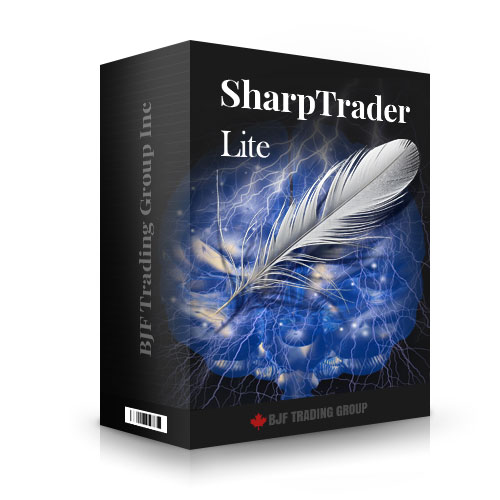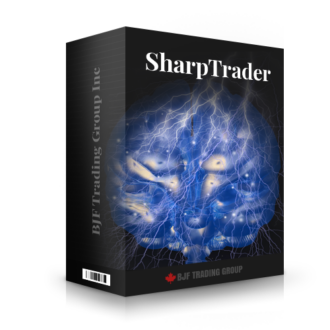Presentamos SharpTrader™ Lite Arbitrage: Eleva tu Experiencia de Trading
Sumérgete en el siguiente nivel de trading con nuestro **SharpTrader™ Lite Arbitrage Software**. Este terminal de trading, cuidadosamente diseñado, está específicamente adaptado para estrategias de arbitraje sofisticadas en diversos mercados.
Versión Completa de SharpTrader™ vs Versión Lite de SharpTrader™
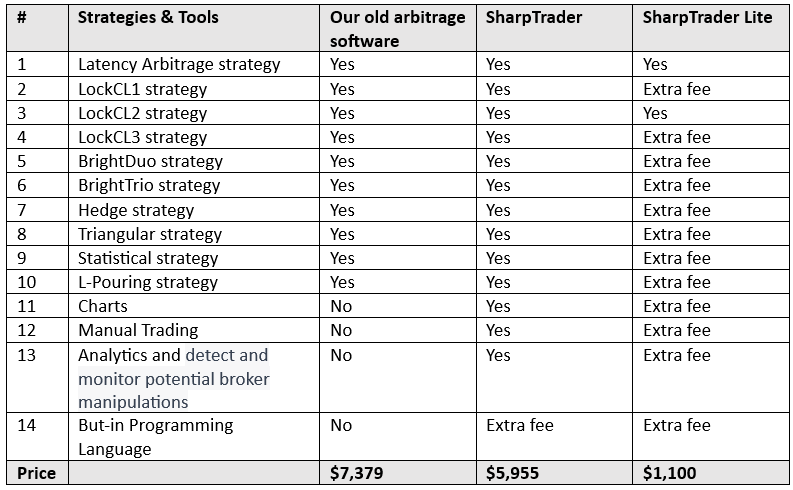
Haz clic aquí para obtener más información sobre la versión completa de SharpTrader™
Unificado con SharpTrader: Conéctate a Múltiples Servidores de Bróker con Facilidad
Mientras que la mayoría de los terminales y plataformas web estándar te limitan a una sola conexión con un servidor de bróker, **SharpTrader rompe el molde**. Hemos desarrollado el sistema EASYFIX – una versión optimizada del protocolo FIX – que permite conexiones fluidas a *bridges* compatibles con diversos exchanges y brókers. Estos *bridges*, que son interfaces de software especializadas, facilitan la conexión con exchanges de criptomonedas, mercados financieros o servidores de brókers.
Al mantener los conectores hacia exchanges o brókers en infraestructuras de bridge separadas, SharpTrader adopta una estrategia inteligente con múltiples ventajas.
A continuación, explicamos por qué es beneficioso tener sistemas de bridge dedicados para distintos exchanges o brókers, en lugar de integrarlos directamente en el software principal que ejecuta las estrategias de arbitraje y trading.
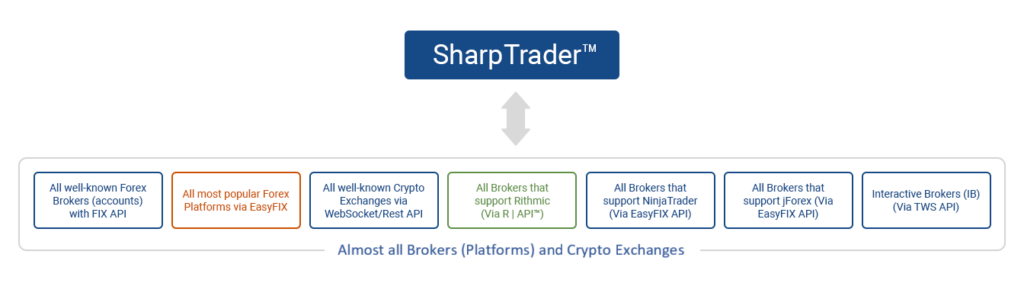
Módulos del Software SharpTrader Lite Arbitrage
Resumen Completo de la Sesión de Trading
La ventana de sesión de trading en SharpTrader™ Arbitrage está diseñada para ofrecer a los traders una visión completa de sus cuentas. Desde el balance y la equidad hasta la equidad inicial y las ganancias de equidad, obtenga la información que necesita de un solo vistazo.
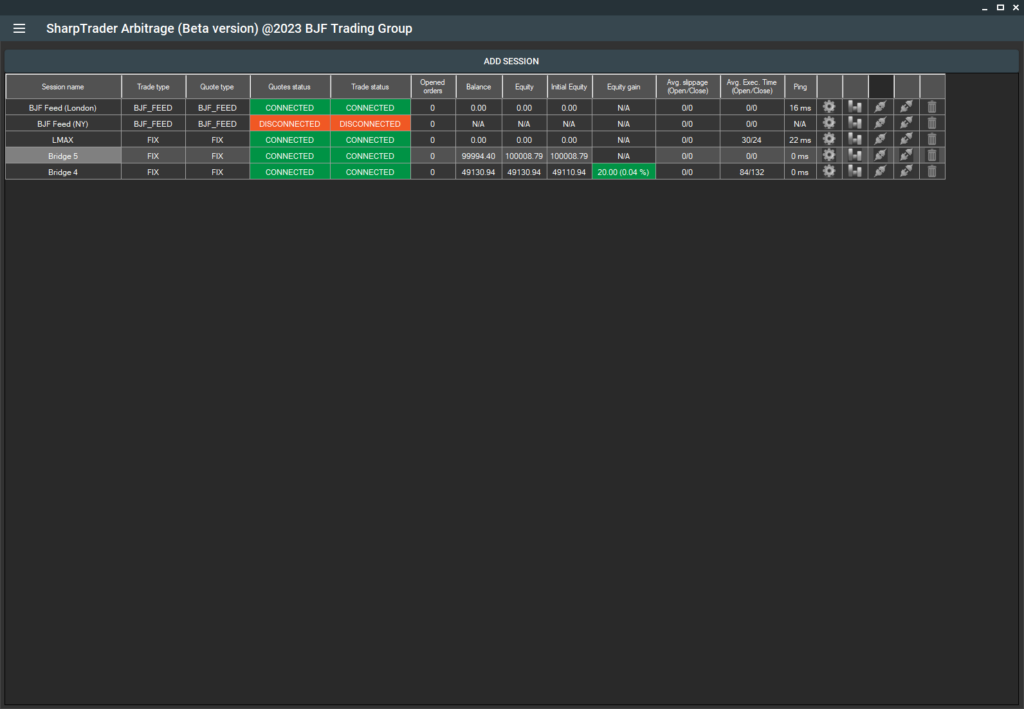
En la sección de Estrategias del menú de SharpTrader, puede añadir cualquier estrategia que haya adquirido. Estas estrategias incluyen configuraciones preestablecidas para varios tipos de brókeres y empresas de prop trading.
Automatización Total con Plantillas
Además, hemos llevado la automatización un paso más allá. SharpTrader™ Arbitrage le permite configurar automáticamente sus parámetros de trading utilizando Plantillas. Nuestra versión beta incluye actualmente tres plantillas distintas para adaptarse a una variedad de escenarios de trading:
- Wide Spread (Diferencial Amplio): Ideal para brókeres de forex con diferenciales amplios, esta plantilla simplifica su proceso de configuración. Solo necesita aplicar esta plantilla y ajustar el tamaño del lote.
- Tight Spread (Diferencial Estrecho): Si trabaja con brókeres de forex que ofrecen diferenciales estrechos, esta plantilla es para usted. Al igual que la plantilla de diferencial amplio, aplíquela y modifique el tamaño del lote.
- Empresas Prop: Esta plantilla está diseñada para ayudar a los traders a configurar el programa para concursos de empresas de prop trading. No solo establece configuraciones específicas por símbolo, sino que también fija límites estrictos de stop loss y contadores de equidad, un requisito esencial para casi todas las empresas prop.
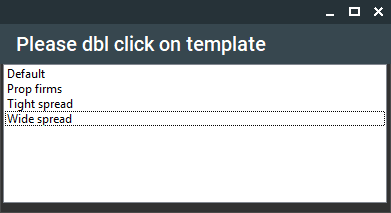
Con SharpTrader™ Arbitrage, nos esforzamos por ofrecer una experiencia de trading fluida, automatizada y optimizada. Aproveche nuestras funciones intuitivas para mantenerse a la vanguardia en su actividad de trading. Módulo de Optimización por IA
Puede encontrar una descripción de cada estrategia más abajo en esta página, en la sección SharpTrader™ Pro Arbitrage: Descripción de las Estrategias de Arbitraje Integradas.
El módulo de Optimización por IA incorporado le permite aprovechar la inteligencia artificial para analizar la configuración de su estrategia y los resultados de sus operaciones, optimizando las configuraciones para generar automáticamente los mejores ajustes preestablecidos.
Estrategias de Arbitraje Integradas (por defecto) en SharpTrader Lite
Estrategia de Arbitraje de Latencia
Estrategia de Arbitraje de Latencia incorporada: este enfoque de negociación de alta frecuencia aprovecha la discrepancia de latencia entre los corredores más lentos y los más rápidos. Funciona operando con los corredores más lentos utilizando actualizaciones de datos (actualizaciones de cotizaciones) procedentes de los corredores más rápidos. El software identifica oportunidades de arbitraje (diferencias de precios entre los corredores lentos y rápidos) y realiza órdenes en el corredor más lento, prediciendo un cambio de precio en línea con el corredor más rápido. Por ejemplo, si el precio del EURUSD en un corredor lento es 1.34567 y 1.34540 en un corredor rápido, el software venderá EURUSD en el corredor lento.
In-built Latency Arbitrage Strategy - This high-frequency trading approach exploits the latency discrepancy between slower and quicker brokers. It works by trading on slower brokers utilizing data updates (quote updates) from quicker brokers. The software identifies arbitrage opportunities (price differences between slow and quick brokers) and places orders on the slower broker, predicting a price shift in line with the quicker broker. For instance, if the EURUSD price on a slow broker is 1.34567 and 1.34540 on a quick broker, the software will sell EURUSD on the slow broker.
Estrategia de Arbitraje Lock CL2
Estrategia LockCL2 incorporada – Esta estrategia, al igual que la estrategia “Lock”, permite que el software asegure beneficios sin cerrar operaciones en la misma cuenta. La siguiente acción del algoritmo LockCL2 difiere del algoritmo Lock. Cuando se recibe una señal de arbitraje de compra, el software cerrará la orden de venta, abrirá una orden de venta “virtual” con Stop Loss, Trailing Stop y Take Profit aplicados. Volverá a abrir la orden de venta real en la cuenta opuesta cuando se cumpla la condición de cierre.In-built LockCL2 Strategy - This strategy, like the "Lock" strategy, allows the software to secure profits without closing on the same account. The following action for the LockCL2 algorithm varies from the Lock Algorithm. When a buy arbitrage signal is received, the software will close the Sell order, open a "virtual" Sell order with applied Stop Loss, Trailing Stop, and take profit. It will reopen the real Sell order when the close condition is met.
Rendimiento de SharpTrader Lite
Preguntas Frecuentes (F.A.Q.)
- Can you guide me step by step on how to set up the software correctly for profitability, including best practices, broker settings, and recommended VPS?
Certainly! To achieve the best results with our software:
- Follow the installation guide provided upon purchase.
- Use recommended brokers with low latency and tight spreads; our support can offer suggestions.
- For VPS, select a service located close to your broker’s servers; we can recommend options like UltraFXVPS or BeeksFX VPS.
- Use tested configuration templates or strategies as shared by our team or via user groups.
- If you’re having trouble, please share your setup details with our support for personalized advice.
- Why do I see order sending errors like 'Access Denied', 'Invalid signature', or 'api-signature-not-valid' when using crypto exchange APIs (e.g., BitMEX, Bitstamp, Huobi), and how can I resolve them?
These errors typically indicate issues with API key permissions or configuration. ‘Access Denied’ or ‘Invalid signature’ means the key or request doesn’t match the expected security settings. Resolution steps:
- Double-check that the API key and secret are entered correctly.
- Ensure all necessary permissions (trading, withdrawal, etc.) are granted on the exchange for the key.
- For exchanges that require IP whitelisting, enter only your VPS’s IP address, not including the port number.
- If problems persist, delete and generate new keys on the exchange. API connection issues are common and usually solved by reconfiguring or regenerating keys.
- How can I get the download link or access my software after purchase if I haven’t received it?
If you have completed your order but haven’t received the download link or access to your software, please check your spam or junk folder, as delivery emails sometimes end up there. Delivery may take up to 24–48 hours, especially for demo versions or new purchases. If you still haven’t received the link, please get in touch with support at the email address provided in your purchase confirmation with your order number for assistance.
- How can I choose the optimal VPS and feeder/server configuration for latency arbitrage, especially for brokers located in different regions?
For latency arbitrage, it’s generally best to host your VPS and feeder in the same geographical region as your broker’s main server (e.g., NY VPS and NY feeder for New York brokers). If your broker is in Hong Kong but the feeder is in New York, using a NY VPS is still often recommended for alignment. Always check with support for specific feeder activation and broker compatibility.
- Why do I receive 'INVALID_VOLUME' errors when placing trades?
The ‘INVALID_VOLUME’ error usually indicates that the lot size you are trying to trade is below your broker’s minimum requirement or the number of decimal places is not accepted. For example, some brokers only allow lot sizes with one decimal, and setting smaller or two-decimal lots can trigger this error. Please check your broker’s minimum lot size and decimals and adjust your strategy accordingly.
- How can I trial the BrightTrio strategy before purchasing?
You can obtain a free one-week trial for the BrightTrio strategy. Please request the trial from support, and you will receive a download link, a license ID, and a secret key to activate the software.
- Why does my trading software fail to start or get stuck, sometimes only appearing in the taskbar?
If your software fails to launch correctly or gets stuck in the taskbar, it’s often due to incomplete launches or software conflicts. To resolve:
- Try restarting your computer.
- Ensure your Windows OS and .NET Framework are up to date.
- Run the application as an administrator.
- If issues persist, reinstall the software using the latest installer provided by support. If none of these steps resolve the issue, please contact support with system details for further investigation.
- How do I remap or reset my SharpTrader license to a new server or VPS?
To remap your SharpTrader license to a new server or VPS, please contact support and provide your current license ID and the new server/VPS details. Support will process the remapping for you. You will receive confirmation when the license is ready for use on the new server.
- Why did my feed (e.g., London Feed, Fast Feed) stop working or disconnect?
Intermittent feed disconnections may be caused by technical issues on our end or brief outages. These are usually resolved quickly by our team. If you experience a feed outage, check our Telegram channel for updates, and try restarting your software. If the problem persists, report the issue with details of the affected feed.
- How can I recover my license ID and activation key if I lost them?
If you have lost your license ID or activation key, please contact support and provide your registered email address and product details. The support team will retrieve and resend your license information for you.
- How do I add Binance or another crypto exchange as a fast feed in the software?
To add a crypto exchange like Binance as a fast feed, this functionality is supported in SharpTrader. You need to add a crypto exchange session in the SharpTrader software. For Binance API setup, follow the official Binance API creation guide or contact support for detailed steps.
- Why do I receive NO_MONEY or margin errors when trying to open trades even though there seems to be enough balance?
This error often occurs when your broker reduces the account leverage, which affects the available margin for trading, even if your balance appears sufficient. Please confirm your current leverage settings with your broker and adjust your lot size or trading strategy as needed. If leverage was reduced, contact your broker to restore prior settings or consider increasing your balance.
- How do I enable automatic lot size adjustment based on account balance?
To enable automatic lot size adjustment, switch the lot type from ‘fixed’ to ‘balance %’ in your software settings. Then, set the percentage you’d like to use in the respective column. The lot size will be calculated as: LotSize = (YourAccountBalance/1000) * (PercentValue/100). This allows trading volume to scale with your account balance.
- How can I find or add specific crypto pairs (e.g., BTC-USDT) across all exchanges in the SharpTrader when they do not appear in the sym files?
Not all exchanges use the same symbol format for pairs like BTC-USDT. You may find them as reversed pairs or under alternative naming conventions, such as XXBTZUSDT. If the symbol isn’t directly available, refer to the exchange-specific symbol naming or contact support for further assistance in identifying the correct pairs.
- What should I do if my license stops working after a system or Windows update, or if the license resets unexpectedly?
If your license becomes invalid after a system update or reboot, it may be due to a change in your system hash or hardware configuration, which the licensing system uses to validate your setup. In such cases, contact support to reset your license. To prevent repeated issues, try to avoid major system changes or updates that affect hardware parameters.
- How do I see and manage my trades when using a FIX API account and not a standard platform?
If you’re trading via a FIX API account, most brokers provide access to your trades through a dedicated web platform or an associated GUI coverage account. Check with your broker to confirm the available options for real-time monitoring and manual trade management.
- Why do I experience high execution latency (e.g., 700ms+) even after choosing a VPS close to my broker?
High execution latency despite having a VPS near your broker can be due to network routing issues or suboptimal VPS provider connectivity. It’s advisable to try different VPS providers, ensure the server is physically as close as possible to your broker’s trading server, and reach out to both your VPS and broker support to verify there are no hidden routing inefficiencies.
- How do I request a SharpTrader product trial before making a purchase?
You can request a free one-week free trial for SharpTrader with almost any built-in strategy(ies) by contacting support. You’ll receive a download link, license ID, and secret key for activation. Please provide your contact details so support can process your request quickly.
- What does the error 'No response for operation on order' mean, and how do I resolve it?
This error message indicates that SharpTrader Arbitrage Software did not receive a fill report for one of your orders, which is usually caused by a temporary server issue at your broker. There is no issue with the SharpTrader Arbitrage program itself. If the error persists frequently, please contact your broker to check their server status.
- How do I add or update the fast feeder/firewall settings on my VPS for your arbitrage software?
To add or update fast feeder (or similar components) to your VPS firewall, you typically need to create an inbound rule for the SharpTrader Arbitrage executable in your Windows Firewall settings. You can also provide your VPS details to support, and the team can configure it for you remotely to ensure no connectivity issues.
- Why do my accounts display 0 difference for slow feed and fast feed, or show unexpected feed results?
If your accounts always display a 0 difference for slow feed and fast feed, this can often be due to the SharpTraderArb.exe not being added to the allowed list in your firewall. Please ensure SharpTraderArb.exe is allowed through your firewall. It is also recommended to reboot your VPS regularly and ensure your software is up to date.
- Why do I lose connection or see username errors during login (e.g., 'Username is already in use') and cannot reconnect?
This usually happens if there is an issue with your license session or the SharpTrader server. First, try updating your SharpTrader arbitrage software to the latest version and restarting. If the issue persists, contact support to have your license ID reset. Ensure you are not logged in simultaneously from multiple devices, and double check your login credentials.
- How can I get a refund or exchange on a software purchase if I’m unsatisfied?
At this time, refunds are not available. You can try SharpTrader for free before buy it and decide is it suitable arbitrage software for you or not. However, you may request store credit for future purchases, or you can exchange your purchased strategy for another built-in strategy. If you encounter issues with your current product, please contact support to discuss exchange or credit options.
- Is it normal that some currency pairs (e.g., XAU, GDAXI, WS30) have no orders, and how can I ensure trades occur on those instruments?
Yes, it can be normal for certain pairs like XAUUSD, GDAXI, and WS30 to show no orders, depending on your software’s parameters, current market conditions, and deposit size. Make sure the parameters for each symbol are set correctly and there is enough deposit for the chosen lot size. If required, adjust settings or consult support for optimal configuration advice.
- How can I make my accounts more profitable and increase profitable trades in my arbitrage software?
If you notice consistent losses or few profitable trades, high slippage on arb entries is a common cause. Consider changing to a broker that offers lower slippage. To increase the frequency of profitable setups, you may adjust parameters such as setting higher trailing and diff-to-open points. However, price movements are market-dependent and can’t be fully controlled. For detailed adjustments, consult your software’s documentation or contact support.
- How do I configure SharpTrader for cTrader platform trading and resolve issues with trading after successful connection?
To configure SharpTrader Arbitrage for cTrader, use FIX API credentials available in cTrader’s advanced settings. https://help.ctrader.com/fix/getting-credentials/
Ensure that SenderSubID is set to ‘QUOTE’ for market data and ‘TRADE’ for trading. The account field should be left empty, and it’s necessary to reset the initial FIX password in cTrader. If you can connect but not trade, double-check these credentials and reach out to support with your configuration details for review.
- How do I calculate 'diff to open' and set optimal trading parameters in the standard platform?
The ‘diff to open’ parameter should be set based on your broker’s spreads and the volatility of the trading symbol. A higher ‘diff to open’ value leads to fewer but potentially higher quality trade entries. There is no universal value: adjust according to your strategy and observed trade outcomes. If you need guidance for specific instruments, contact support with details of your broker and intended trading pairs.
- What are the minimum hardware requirements and recommendations for running the standard platform with many accounts or high load?
For running the platform with many accounts or heavy use, it is recommended to use a VPS/computer with at least 4GB RAM, a multi-core modern CPU, and a reliable SSD for faster data access. If operating with a large number of accounts or connections, distributing the load across several systems is advised. Platform performance may be limited by system thread management when exceeding 100 simultaneous accounts. Consult support if you plan to run on a large scale for detailed recommendations.
- How do I configure and set up the SharpTrader Arbitrage platform or strategies if I am new and have no experience?
If you are new to the arbitrage platform, we are happy to assist you with installation and configuration. Please send your VPS credentials to our support team. The team will install and configure the software for you, and can provide advice on arbitrage strategy selection and setup. For ongoing reference, consult the user guide and consider watching our instructional videos.
 English
English Deutsch
Deutsch 日本語
日本語 العربية
العربية 한국어
한국어 Português
Português Indonesia
Indonesia Tiếng Việt
Tiếng Việt 中文
中文